Set-top boxes are an excellent way to enjoy your IPTV services. If you don’t want to purchase a Mag Set-top box like the model 254 then you can use an Android machine to imitate the hardware and interface of a Mag box.
Please note, you will need a powerful device to use this emulator.
This App is intended to be used by expert users. To operate accurately it needs to be configured first and if you’ve never configured IPTV boxes it may be confusing for you to configure it. Please note, by making a simple mistake during your configuration, the App will become unusable.
In this tutorial, we are going to show you how to use STBemu on your device in order to watch IPTV.
Also this tutorial help you to setup STBemu Pro.
NOTE: This application is not an official app, so maybe hackers can use it to steal your IPTV subscription details, so we do not offer this application.
Setup STB Emulator
Step 1: You need to download STB emulator App from the Play Store via the link below and proceed to the next step after installing the app.
STB Emulator :https://play.google.com/store/apps/details?id=com.mvas.stb.emu.free&hl=en
STB Emulator Pro : https://play.google.com/store/apps/details?id=com.mvas.stb.emu.pro&hl=en
Step 2: On the top right corner select “Settings“
If it’s the first time you open the app in the Greeting page you have “Configure Application” instead.
Step 3: Select “Profile“.
Step 4: Select “New profile“.
Step 5: You can enter any name in profile name then Select “STB Configuration“.
Step 6: Find your Mac address here.
What is MAC address?
MAC address is a number of sorts that you are going to need to tie your device to your subscription.
It usually starts with “00:1A:79: … ” , you should provide the full MAC digits to your IPTV provider.
Privileged IPTV providers give you a dashboard to can edit your IPTV subscription, in the dashboard you can add the MAC.
And if there is not any dashboard, need to contact IPTV provider about this case.
Tip: If the MAC you have doesn’t start with “00:1A:79: … ” ,
Turn on your device and open the Application.
In the main menu select System and then system info > Select the network tab.
Write down the last 6 characters of your Mac address (For example: If your Mac address is”2A:B3:35:03:E7:36″ then you should write down 03:E7:36)
In the text field enter 00:1A:79: followed by the last six characters of your Mac address (For example 00:1A:79:03:E7:36)
Step 7: Head back and select “Portal settings” and click on “Portal URL” and enter the Portal address provided by your IPTV distributor.
Step 8: Head back and select “Save and restore settings“.
Step 9: Select “SAVE SETTINGS AND PROFILES“.
In the end, restart your device and the portal will start to load.
You have finished setting up an Android device to imitate an IPTV set-top box. Now you have a set-top box experience without purchasing a Mag box. The STB emulator can be a bit challenging to use so if you notice any errors try exiting and restarting the App, or removing the App and installing it again.
Developed by iptvhelpcenter.com
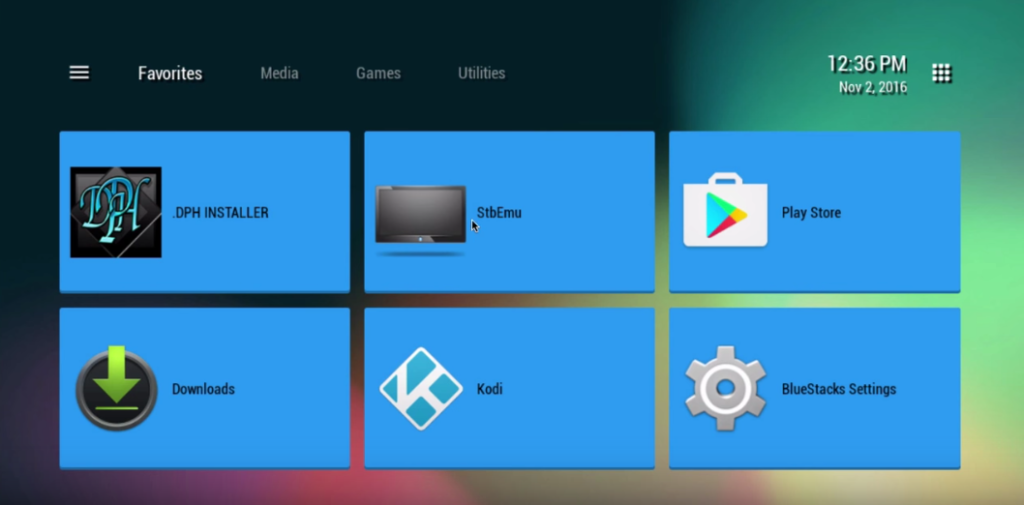
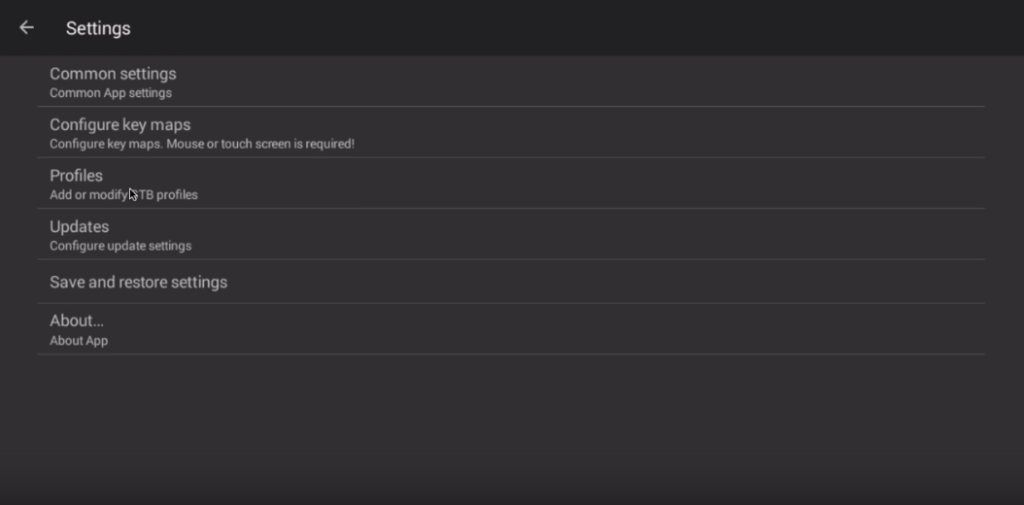
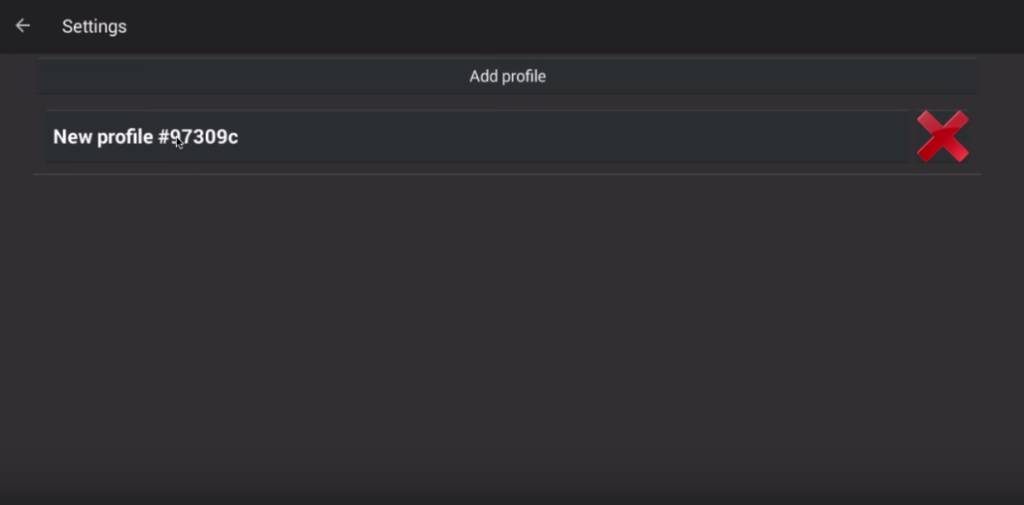
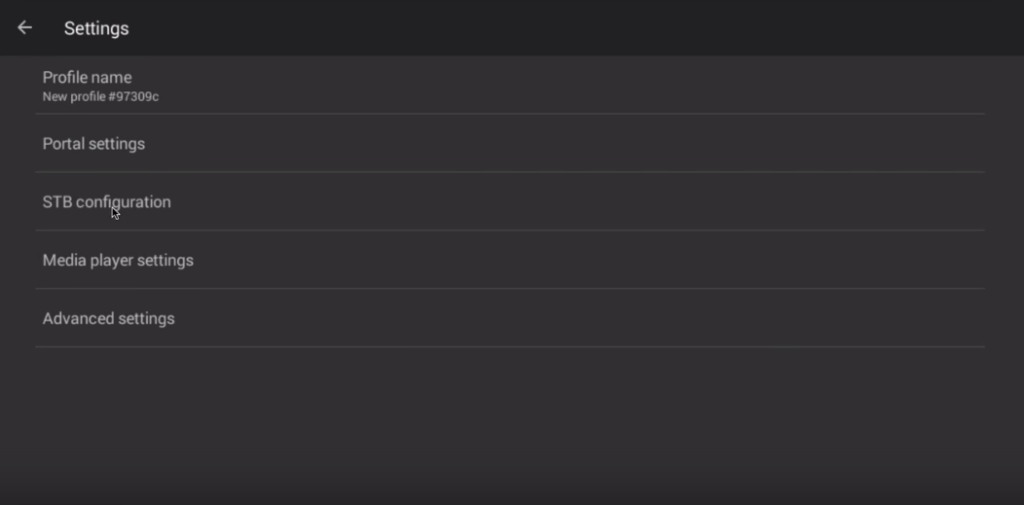
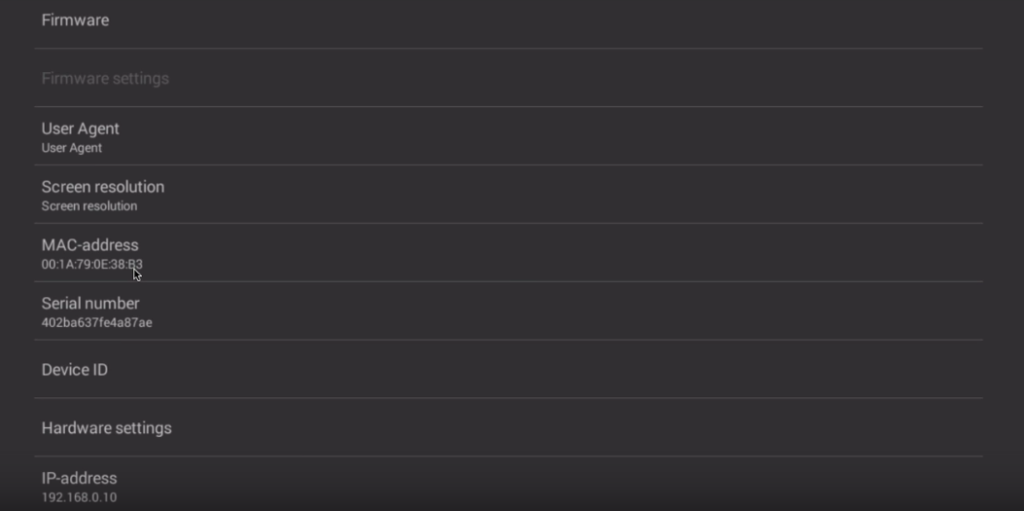
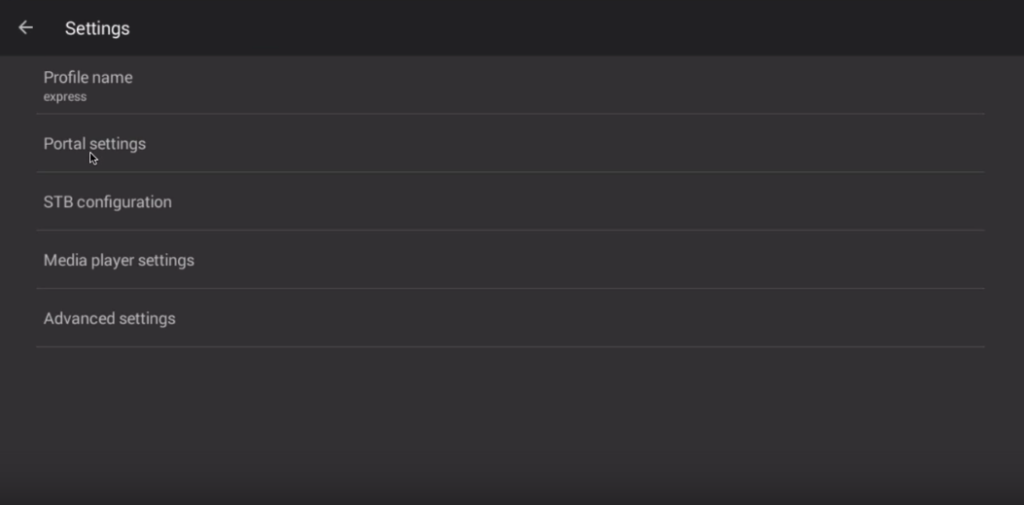
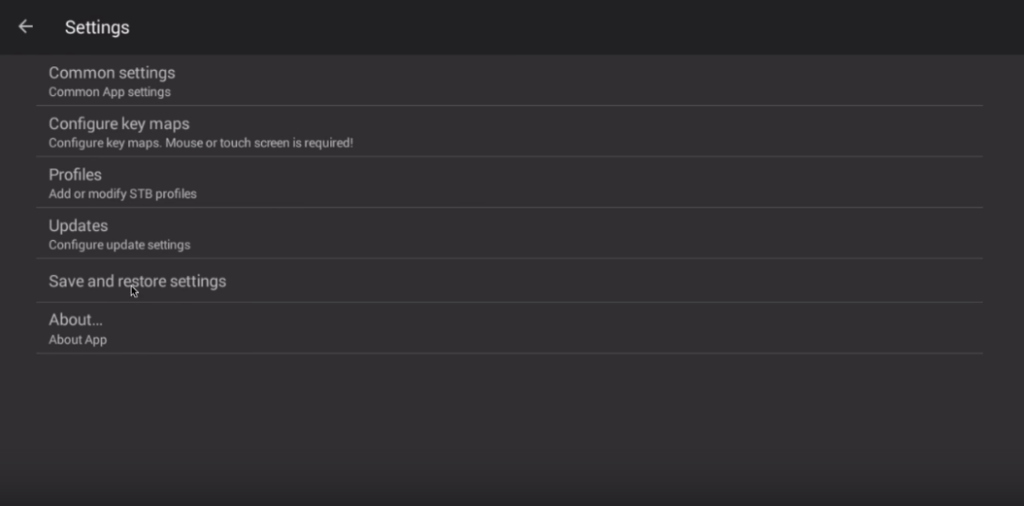
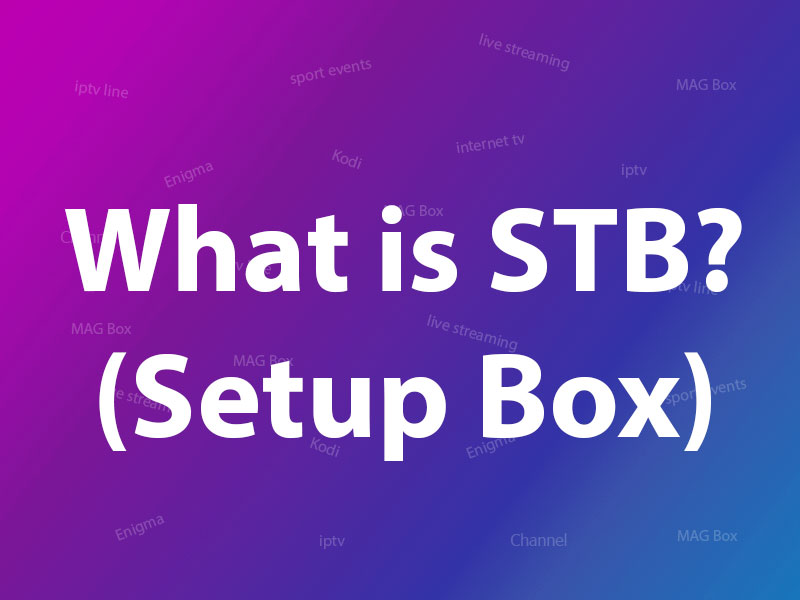
Hello you have iptv
Hi
No we are just help center.
Cannot get service to work, also to much information to confuse a newcomer to iptv. For newcomers I suggest short and easy to type urlś and passwords.
Hi
We are not IPTV provider, we are help center website about IPTV.
How can I provide my MAC address
Please contact your IPTV provider, we are independent IPTV help center website.