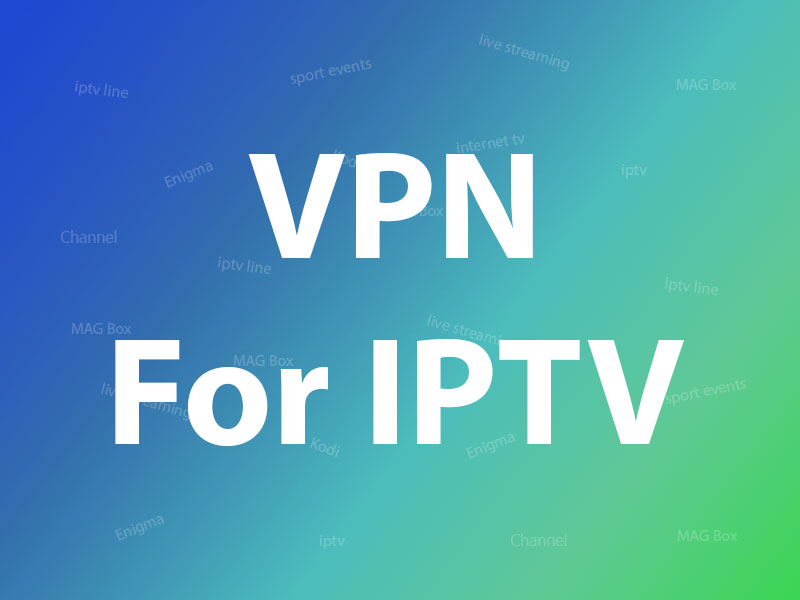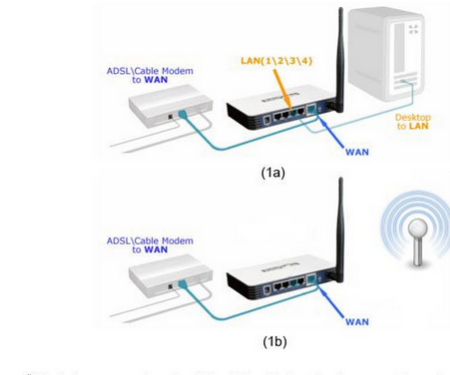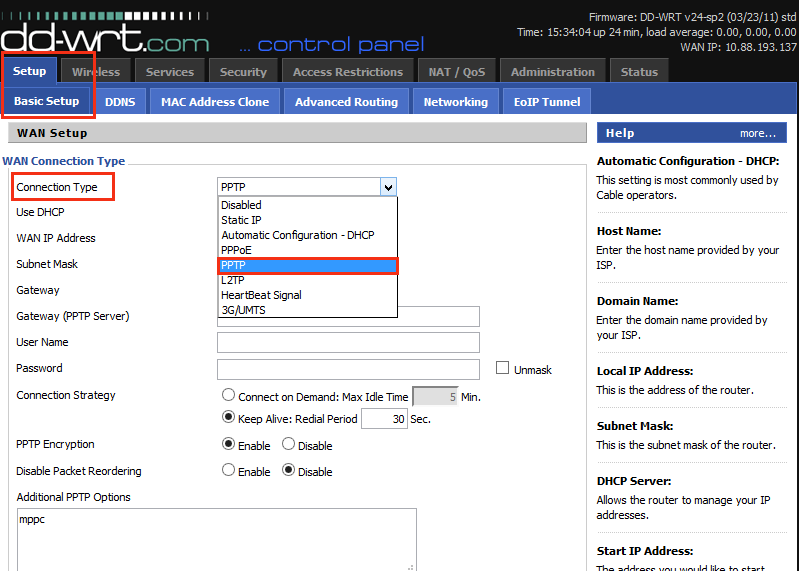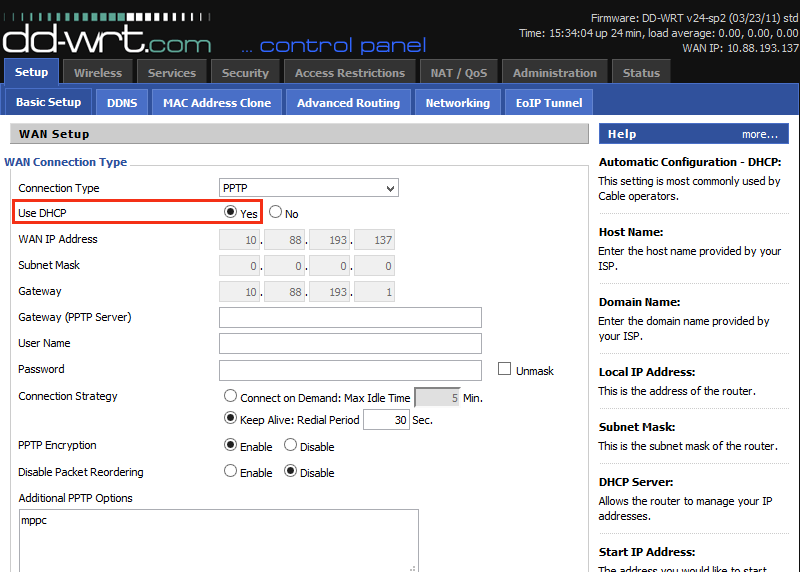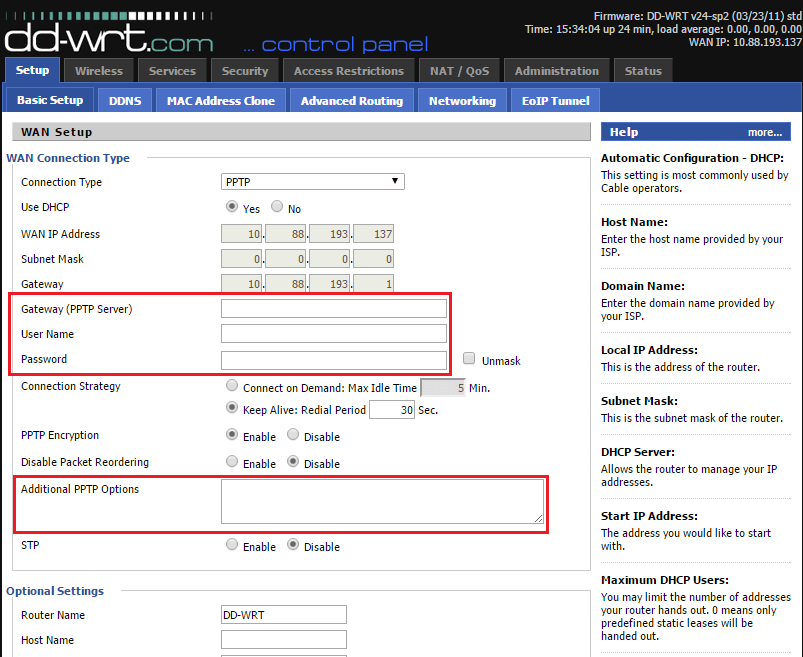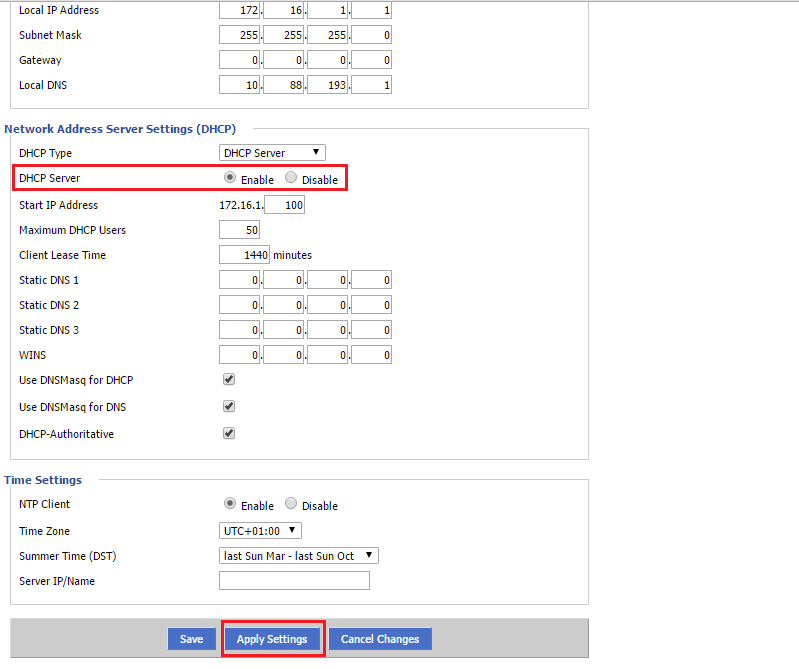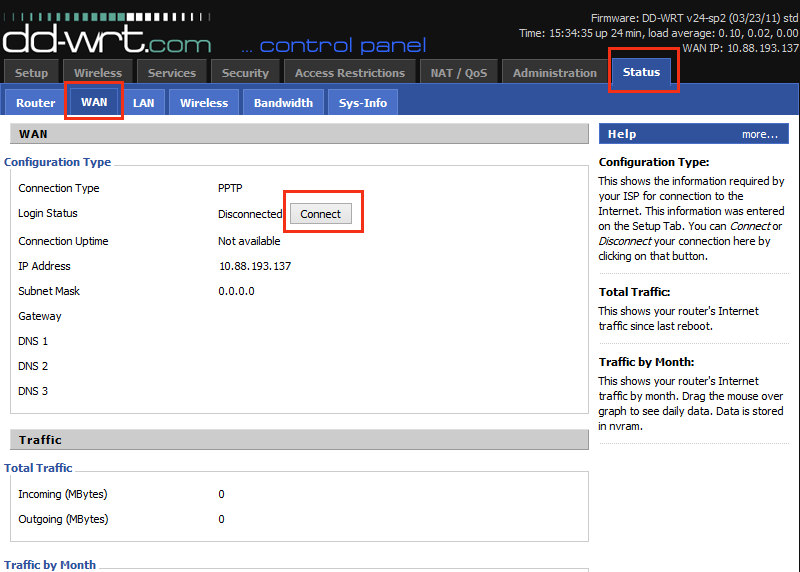In this tutorial, we will show you how to set up your Point-to-Point Tunneling Protocol (PPTP) Virtual Private Network (VPN) connection on your system by using a wireless DD-WRT router.
Before establishing a connection, you must make sure that you have got a working internet connection, a router that supports PPTP, and a VPN account. A VPN connection does not work on an ISP modem. In order to make your VPN connection work, you need to connect another router with your modem.
How to setup VPN on DD-WRT router
Step 1: Create an ethernet connection or a wireless connection from your router to your computer. Follow 1a if you are connecting Ethernet router and 1b for wireless connection.
Step 2: Click on the Basic Setup tab of the DD-WRT router. You can see a window with several entries. From the Connection Type drop-down menu, choose the PPTP.
Step 3: For the Use DHCP option, choose Yes.
Step 4: In the Gateway (PPTP Server), type the name of the server that you want to use (You can obtain a VPN connection from an online VPN shop) and write Username and Password in the relevant fields. In the additional PPTP option field, write refuse-eap.
Step 5: Now you must navigate to DHCP Server and make sure that it is enabled. Click on Apply Settings and then click on Save.
Step 6: Now you must go to the menu bar and click on Status and then click on the WAN tab. Click Connect in order to connect to your VPN provider.
Let us know in the comments section below about your opinion and feedback concerning this article. Thank you in advance.
Developed by iptvhelpcenter.com